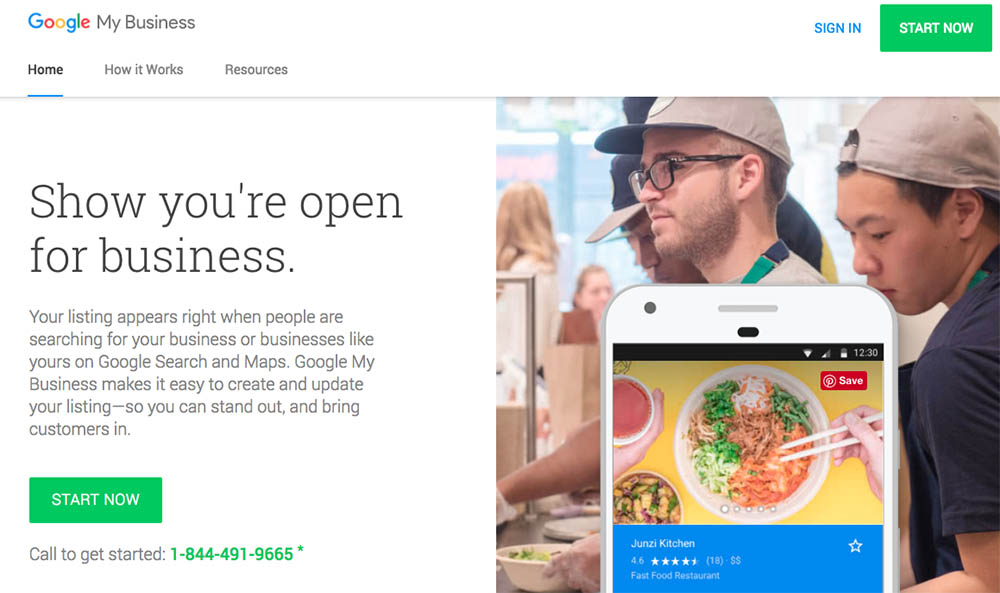As a business owner, one of the best ways to get more photography clients is through Google. When everything is working well, a prospective client Google your business name and see your website pop up in the top search results. But if your website isn’t ranking high or at all in Google search, you’re missing out on a lot of potential business! Luckily, there is a solution that won’t cost you a single cent of Google AdWords money. It’s called Google My Business. And yes, it’s free to set up and arguably much easier than running your Instagram account.

A snapshot from Google My Business insights for my photography business. While views don’t necessarily correlate with new inquiries, I do receive quite a bit of new business thanks to my listing on Google.
Are you already on Google My Business?
Before you get started, double check to make sure that you don’t have an existing Google My Business account. This can be done by opening a private website browser (to see search results as a client might) and Googling your business name.
If your search results appear with a white box in the far right column, you already have an active business account. All you’ll need to do is log in and update the details.If you don’t see the white box, you’ll need to sign up for a new account.

How to sign up for a Google My Business account
First of all, note even if you have an existing Google or Gmail account, you will still need to sign up separately for a Google My Business account.
Step 1: Go to the Google My Business website.
Click on the green Start Now button. If you’re a returning user, click on the blue Sign In link.

Step 2: Sign in to your Google account (or sign up for one).
Using Google My Business does require that you have an existing Google account. If you have a personal account, consider making a separate business account. This will help keep your correspondences separated. You can always link the two accounts later so that they share an inbox.
Step 3: Fill in your Business name and contact information.
Make this information as accurate as possible, since these are the details that can show up in public Google searches. You can always edit this information later.
Regarding the street address, you may want to establish a P.O. Box if you don’t have a photography studio and don’t want your home address to be public. The same goes with the phone number. Consider getting a second phone number if you don’t want your main line exposed online.

Step 4: Confirm your Business listing.
After you fill out the necessary forms and agree to terms and conditions, you will need to wait about a week or so to confirm and verify your business. Google will send you a physical postcard in the mail to the address that you provided. This is their way of making sure you’re a real business. You can also opt to “Verify later,” but it’s best to get this process going as it will take awhile for the postcard to arrive.

When your postcard is confirmed to be sent, you’ll see the following screen. Heed the warning. The code on the postcard is only good for 30 days, so input it immediately when you receive it.

Step 5: Verify you Business with a postcard
Your postcard should arrive in the mail in an envelope looking something like this:
Open the postcard to find the verification code. Input that code into the following Verify My Business URL: google.com/verifymybusiness

There you have it! Your business should now be verified by Google.
How to Update Google My Business Profile
After you’ve created and verified your business listing, it’s important to fill out additional details. This format and specific features will vary according to what version Google has rolled out, but here’s what is currently available.
Update your profile details
When you first log into your Google My Business profile, you’re presented with just a few details. Check the contact info and hours, and click on the blue pencil to edit any information. From here, click on the Add Photos icon at the bottom of the page to get into the real meat and potatoes of the page.

Add Photos
This is the page where you’ll want to spend the most time at first. Be sure to upload a bunch of photos. Per the top bar of the page, you can add Interior, Exterior, At Work, and just about any business-related photos that you desire. I chose a mix of photos from my portfolios, as well as some personal portraits of myself as well. Remember that your clients will respond best if they can get a full sense of what it would be like to work with you. If you have an office or photo studio, definitely add photos of them as well!
When you hover over the photo grid, you’ll see two stats below each photo. One is the number of views the photo got, and the other is how long the photo has been published online. Don’t hesitate to update these photos several times a year.

Add Posts
At this moment, the ability to publish posts to your Google My Business listing is a new feature. Previously, I would make social media-like updates to my business’ Google Plus account. Honestly, I have no idea what happened to those accounts, but it would seem that Google is pushing traffic to the My Business pages instead. Recently (as in, this week), I’ve started posting updates here. Only time will tell how effective they will be. But for now, I do see my updates being published along with My Business listing.
Over To You
There you have it, some steps for establishing a Google My Business listing to potentially skyrocket your customer base. Have you been using Google My Business? What benefits, if any, are you seeing? Let me know in the comments below.